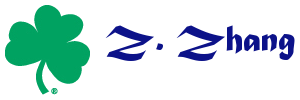If you have a variable with a list of values like,
1
2
3
4
5
6
7
8
9
10
9
8
7
6
5
4
3
2
1
Maybe you want plot the histogram in Excel. However, Excel doesn't plot the histogram for you automatically in plot menu.
One solution is to count the frequency first, then use the bar plot.
There is a trick to count the frequency. You need using the array method.
After you input the data, you need to input the formula like this
1
2
3
4
5
6
7
8
9
10
9
8
7
6
5
4
3
2
1
Maybe you want plot the histogram in Excel. However, Excel doesn't plot the histogram for you automatically in plot menu.
One solution is to count the frequency first, then use the bar plot.
There is a trick to count the frequency. You need using the array method.
After you input the data, you need to input the formula like this
| =SUM(IF($B$2:$B$20<=2,1,0)) |
| =SUM(IF($B$2:$B$20<=5,IF($B$2:$B$20>2,1,0),0)) |
| 4 |
| 5 |
| 9 |
After you type in the formual, push down SHIFT+CTRL simultanuously and then PUSH down ENTER button. Then the frequency will be calculated.
Now you can plot!